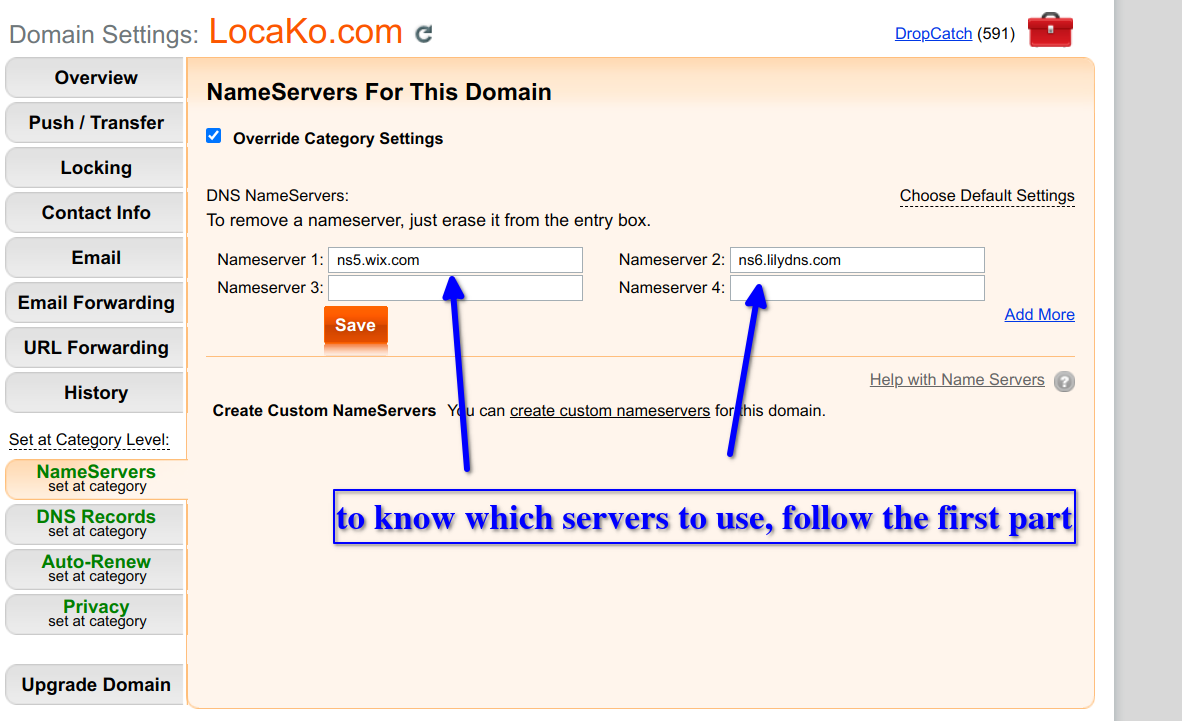The whole process has two parts:
In order to add the domain to Wix, so they know that your domain points to your own website, please follow the PART 1 of their instructions at the following link:
https://support.wix.com/en/article/connecting-a-domain-to-the-wix-name-servers
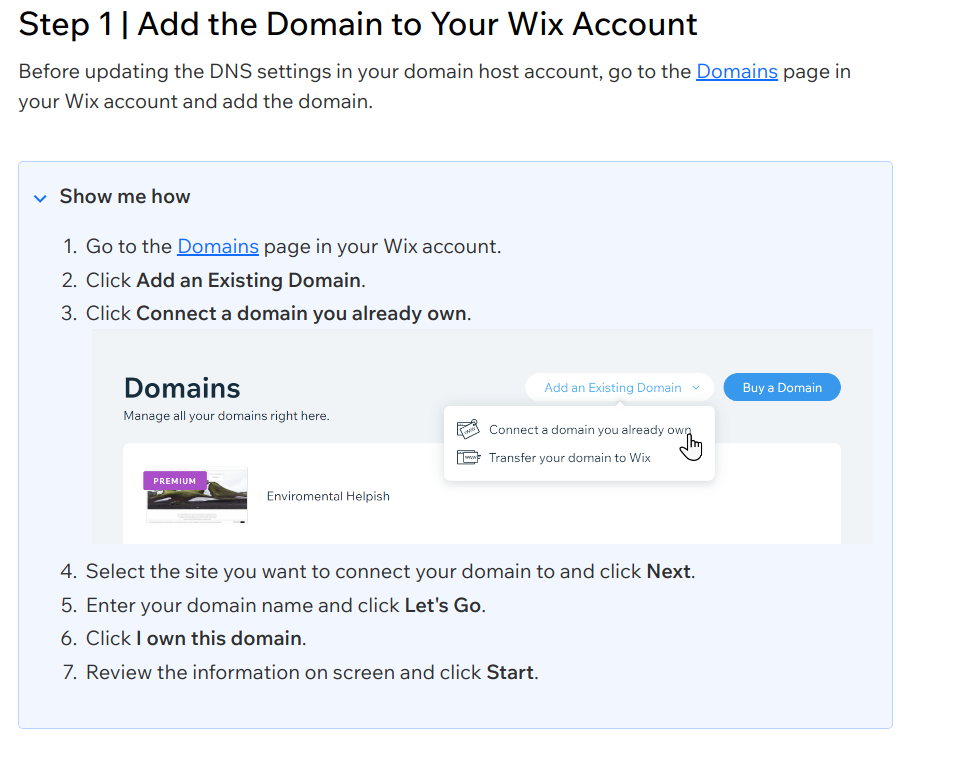
All you need to do is to go to log-in to your NameBright account, and go to My Account -> Domains -> (select your domain) -> Find Namservers tab, and enter the following two nameservers there:
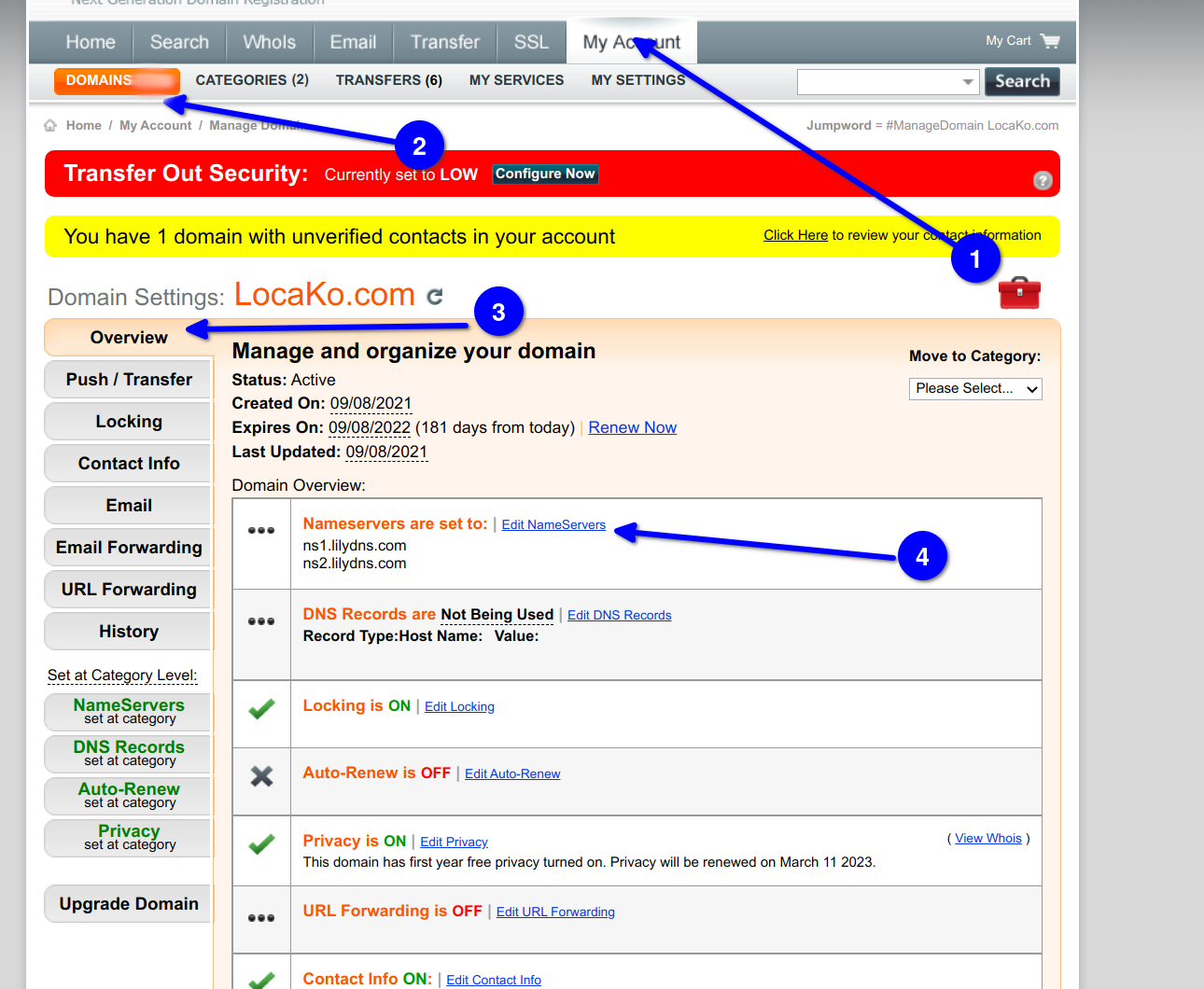
Then enter WIX nameserveres (a.k.a "DNS servers""):